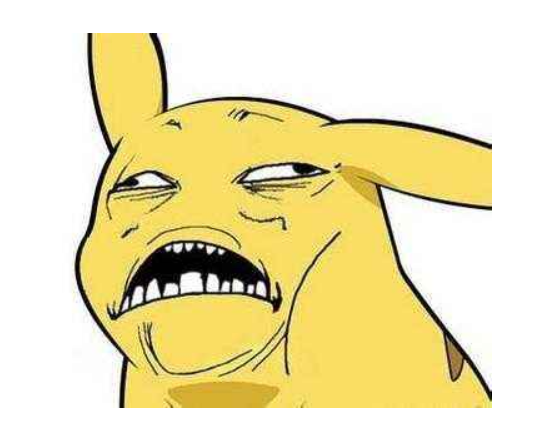1
2
3
4
5
6
7
8
9
10
11
12
13
14
15
16
17
18
19
20
21
22
23
24
25
26
27
28
29
30
31
32
33
34
35
36
37
38
39
40
41
42
43
44
45
46
47
48
49
50
51
52
53
54
55
56
57
58
59
60
61
62
63
64
65
66
67
68
69
70
71
72
73
74
75
76
77
78
79
80
81
82
83
84
85
86
87
88
89
90
91
92
93
94
95
96
97
98
99
100
101
102
103
104
105
106
107
| import os
from selenium import webdriver
from selenium.common.exceptions import TimeoutException
from selenium.webdriver.common.by import By
from selenium.webdriver.support import expected_conditions as EC
from selenium.webdriver.support.wait import WebDriverWait
from urllib.parse import quote
from pyquery import PyQuery as pq
from pymongo import MongoClient
import time
abspath = os.path.abspath(r"C:\Program Files (x86)\Google\Chrome\Application\chromedriver.exe")
browser = webdriver.Chrome(executable_path=abspath)
wait = WebDriverWait(browser,10)
KEYWORD = 'iPad'
def index_page(page):
"""
抓取索引页
:param page 页码
"""
print('正在爬取第',page,'页')
url_base = 'https://s.taobao.com/search?q='
url = url_base + quote(KEYWORD)
print(url)
try:
browser.get(url)
if page > 1:
input = wait.until(EC.presence_of_element_located(
(By.CSS_SELECTOR, '#mainsrp-pager div.form > input')))
submit = wait.until(EC.element_to_be_clickable(
(By.CSS_SELECTOR, '#mainsrp-pager div.form > span.btn.J_Submit')))
input.clear()
input.send_keys(page)
submit.click()
wait.until(EC.text_to_be_present_in_element(
(By.CSS_SELECTOR, '#mainsrp-pager li.item.active > span'), str(page)))
wait.until(EC.presence_of_element_located(
(By.CSS_SELECTOR, '.m-itemlist .items .item')))
get_products()
except TimeoutError:
index_page(page)
def get_products():
"""
提取商品数据
"""
htmls = browser.page_source
doc = pq(htmls)
items = doc('#mainsrp-itemlist .items .item').items()
for item in items:
product = {
'title':item.find('.title').text(),
'price':item.find('.price').text(),
'deal':item.find('.deal-cnt').text(),
'shop':item.find('.shop').text(),
'location':item.find('.location').text(),
'image':item.find('.pic .img').attr('data-src')
}
print(product)
save_to_mongo(product)
def save_to_mongo(result):
"""
将数据保存到MongoDB数据库
:param result: 一条每个商品信息的数据
"""
client = MongoClient(host='localhost', port=27017)
db = client.admin
collection = db.taobao
try:
if collection.insert(result):
i = 1
print('存储成功'+': '+ str(i))
i += 1
except Exception:
print('存储失败...')
def main():
"""
入口函数,并遍历每一页
"""
MAX_PAGE = 100
for i in range(1,MAX_PAGE + 1):
index_page(i)
browser.close()
if __name__ == '__main__':
main()
|